Select a menu icon to display its content.
 Driving information
Driving information
Select to display the following:
Speedometer/driving range
Fuel consumption
Eco Driving Indicator/driving range
 Driving assist
system information
Driving assist
system information
Select to perform the following:
Display the operational status of the following systems:
Dynamic radar cruise control with full-speed range
LDA (Lane Departure Alert with steering control)
Display the following navigation system-linked information (if equipped):
Route guidance
Compass display (heading-up display)
 Audio system-linked
display
Audio system-linked
display
Select to enable selection of an audio source or track on the multi-information display using the meter control switches.
 Vehicle information
Vehicle information
Select to perform the following:
Display the following information:
Tire inflation pressure
Enable/Disable the following systems:
Parking assist (Intuitive parking assist) (if equipped)
BSM (Blind Spot Monitor) function
RCTA (Rear Cross Traffic Alert) function
These functions can also be enabled/disabled on  .
.
 Settings display
Settings display
Select to change the meter display settings and other settings.
 Warning message
display
Warning message
display
Select to display warning messages and measures to be taken if a malfunction is detected.
Driving information (  )
)
■ Speedometer/driving range
Displays the driving range with remaining fuel.
When only a small amount of fuel is added to the tank, the display may not be updated.
When refueling, turn the engine switch off. If the vehicle is refueled without turning the engine switch off, the display may not be updated.
This distance is computed based on your average fuel consumption. As a result, the actual distance that can be driven may differ from that displayed.
■ Fuel consumption
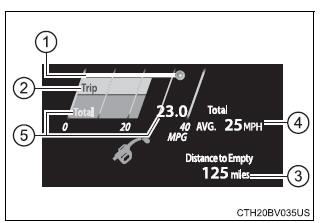
 .
.|
Displayable item |
Content |
|
|
Gadget Content content |
Fuel economy type |
|
| Average vehicle speed | Trip (after start) | Displays the average vehicle speed since engine start. |
| Total (after reset) | Displays the average vehicle speed since the display was reset.*5 | |
| Distance | Trip (after start) | Displays the distance driven since vehicle start. |
| Total (after reset) | Displays the distance driven since the display was reset.*5 | |
| Elapsed time | Trip (after start) | Displays the elapsed time since engine start. |
| Total (after reset) | Displays the elapsed time since the display was reset.*5 | |
 .
.*1: Use the displayed fuel consumption as a reference only.
*2: When only a small amount of fuel is added to the tank, the display may not be updated.
When refueling, turn the engine switch off. If the vehicle is refueled without turning the engine switch off, the display may not be updated.
*3: This distance is computed based on your average fuel consumption. As a result, the actual distance that can be driven may differ from that displayed.
*4: The default setting is no display.
*5: This display can be reset by pressing and holding  while it is displayed.
while it is displayed.
■ Eco Driving Indicator/driving range
When only a small amount of fuel is added to the tank, the display may not be updated.
When refueling, turn the engine switch off. If the vehicle is refueled without turning the engine switch off, the display may not be updated.
This distance is computed based on your average fuel consumption. As a result, the actual distance that can be driven may differ from that displayed.
Settings display ( )
)
Changing settings
Use the meter control switches on the steering wheel to change settings.
 or
or
 to select
to select  .
. .
.The available settings will differ depending on if  is pressed or
pressed and held. Follow the instructions on the display.
is pressed or
pressed and held. Follow the instructions on the display.
Setting items
■  LDA (Lane Departure
Alert with steering control)
LDA (Lane Departure
Alert with steering control)
Press and hold  to change the
settings of the following items:
to change the
settings of the following items:
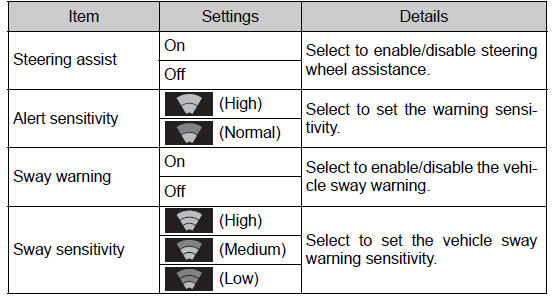
■  PCS
(Pre-Collision System)
PCS
(Pre-Collision System)
Press  to enable/disable the
pre-collision system.
to enable/disable the
pre-collision system.

Press and hold  to change the
settings of the following item:
to change the
settings of the following item:
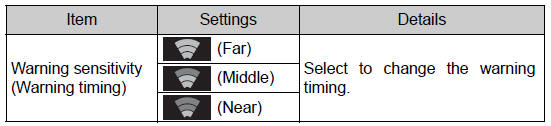
■  BSM
(Blind Spot Monitor)
BSM
(Blind Spot Monitor)
Press  to enable/disable the
Blind Spot Monitor function.
to enable/disable the
Blind Spot Monitor function.

Press and hold  to change the
settings of the following item:
to change the
settings of the following item:
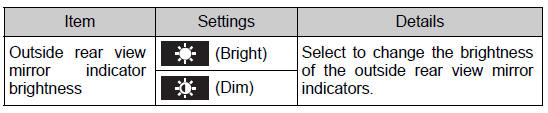
■  RCTA
(Rear Cross Traffic Alert)
RCTA
(Rear Cross Traffic Alert)
Press  to enable/disable the Rear
Cross Traffic Alert function.
to enable/disable the Rear
Cross Traffic Alert function.

Press and hold  to change
the settings of the following item:
to change
the settings of the following item:
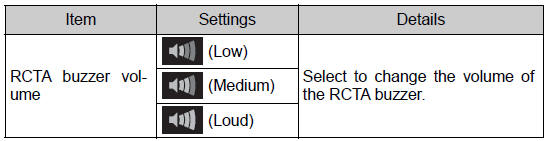
■  ICS
(Intelligent Clearance Sonar) (if equipped)
ICS
(Intelligent Clearance Sonar) (if equipped)
Press  to enable/disable the
Intelligent Clearance Sonar.
to enable/disable the
Intelligent Clearance Sonar.

■  Parking assist
(Intuitive parking assist) (if equipped)
Parking assist
(Intuitive parking assist) (if equipped)
Press  to enable/disable the
Intuitive parking assist.
to enable/disable the
Intuitive parking assist.

Press and hold  to change the
settings of the following item:
to change the
settings of the following item:
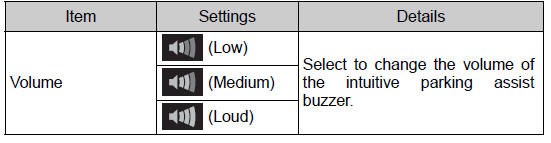
■  HUD
(Head-up display) (if equipped)
HUD
(Head-up display) (if equipped)
Press  to
enable/disable the head-up display.
to
enable/disable the head-up display.

Press and hold  to change the
settings of the following items:
to change the
settings of the following items:
| Item | Settings | Details |
| HUD Brightness/Position | Select to adjust the brightness/
position of the head-up display.
|
|
| HUD Driving support | Tachometer settings | Select to change the display
between the following:
|
| Navigation system | Select to enable/disable head-up display content. | |
| Driving Assist | ||
| Compass | ||
| Rotation | Select to adjust the angle of the
head-up display.
Press the |
|
■  Vehicle settings
Vehicle settings
Press and hold  to change the
settings of the following items:
to change the
settings of the following items:
| Item | Settings | Details |
| TPWS (Tire pressure warning system) | ||
| Set pressure (tire pressure warning system initialization) | Select to initialize the tire pressure
warning system. To perform
initialization, press and hold
the  switch. switch.
Before performing initialization, make sure to adjust the inflation pressure of each tire to the specified level. |
|
| Change wheel (register tire pressure warning system sensor ID codes) | Select to register the ID codes of
the tire pressure sensors to the
tire pressure warning system. To
register the ID codes, press and
hold the  switch. switch. |
|
| Scheduled maintenance display | ||
| Maintenance data reset | Select to reset the message indicating maintenance is required, after the required maintenance is performed. | |
■  Meter settings
Meter settings
Press and hold  to change the
settings of the following items:
to change the
settings of the following items:
| Item | Settings | Details |
| Language | Select to change the language displayed. | |
| Units | Select to change the units of measure displayed. | |
 (Eco
Driving
Indicator Light) (Eco
Driving
Indicator Light) |
On | Select to enable/disable the Eco Driving Indicator Light. |
| Off | ||
| Speedometer | On | Select to enable/disable the speedometer display. |
| Off | ||
| Gadget content | Off | No display |
| Average vehicle speed | Select to turn the display of a gadget. | |
| Distance | ||
| Elapsed time | ||
| Fuel economy type | Trip (after start)*1 | Select to change the average fuel consumption display and an item to be displayed as gadget. |
| Total (after reset) | ||
| Tank (after refuel)*2 | ||
| Multi-information display off | Select to turn the multi-information
display off.
To turn the multi-information display
on again, press any direction
switch (
|
|
| Pop-up display | Intersection guidance (if equipped) | Select to enable/disable the popup display. |
| Incoming calls | ||
| Brightness adjustment | ||
| Default setting | Select to reset the meter display settings to the default setting. | |
*1: Selecting this item will only change the gadget.
*2: Selecting this item will turn the display of the gadget off.
Odometer/trip meter
■ Odometer Displays the total distance the vehicle has been driven.
■ Trip meter A/trip meter B Displays the distance the vehicle has been driven since the meter was last reset. Trip meters A and B can be used to record and display different distances independently.
To reset, display the desired trip meter and press and hold the "ODO/ TRIP" switch.
Toyota Avalon (XX50) 2019-2022 Service & Repair Manual > Power Distribution: Main Body Ecu
Components COMPONENTS ILLUSTRATION *A for Gasoline Model *B for HV Model *1 INSTRUMENT PANEL JUNCTION BLOCK ASSEMBLY WITH MAIN BODY ECU *2 NO. 3 INSTRUMENT PANEL TO COWL BRACE SUB-ASSEMBLY N*m (kgf*cm, ft.*lbf): Specified torque - - ILLUSTRATION *1 MAIN BODY ECU (MULTIPLEX NETWORK BODY ECU) *2 WIRIN ...