DTC CHECK / CLEAR CHECK DTC (CHECK USING TECHSTREAM) (a) Connect the Techstream to the DLC3. (b) Turn the engine switch on (IG) and wait for 90 seconds. (c) Turn the Techstream on. (d) Enter the following menus: Body Electrical / Navigation System / Trouble Codes. Body Electrical > Navigation System > Trouble Codes(e) Check for DTCs, and then write them down. (f) Check the details of the DTC(s). Click here NOTICE: The audio and visual system outputs DTCs for the following system. When DTCs other than those in Diagnostic Trouble Code Chart for the audio and visual system are output, refer to Diagnostic Trouble Code Chart for the relevant system.
CLEAR DTC (CLEAR USING TECHSTREAM) (a) Connect the Techstream to the DLC3. (b) Turn the engine switch on (IG) and wait for 90 seconds. (c) Turn the Techstream on. (d) Enter the following menus: Body Electrical / Navigation System / Trouble Codes. Body Electrical > Navigation System > Clear DTCs(e) Clear the DTCs. START DIAGNOSTIC MODE HINT:
(a) There are 4 methods to start diagnostic mode. Start diagnostic mode by using one of them. (b) Method 1 (1) Turn the engine switch on (IG). (2) While pressing and holding the "AUDIO" switch, operate the light control switch: Off → Tail → Off → Tail → Off → Tail → Off. (3) Diagnostic mode will start and the "Service Menu" screen will be displayed. (c) Method 2 (1) Connect the Techstream to the DLC3. (2) Turn the engine switch on (IG). (3) Turn the Techstream on. (4) Enter the following menus: Body Electrical / Navigation System / Utility / Diagnostic Mode. Body Electrical > Navigation System > Utility
(5) Diagnostic mode will start and the "Service Menu" screen will be displayed. (d) Method 3 (1) Turn the engine switch on (IG). (2) Press the seek/track up panel switch 5 times and then press the seek/track down panel switch 5 times with the screen and audio turned off. HINT:
(3) Diagnostic mode will start and the "Service Menu" screen will be displayed. (e) Method 4 NOTICE:
(1) Turn the engine switch on (IG). (2) Perform a flick operation on the multi-display screen from the left to the right 5 times and then perform a flick operation from the right to left 5 times with the screen and audio turned off as shown in the illustration. 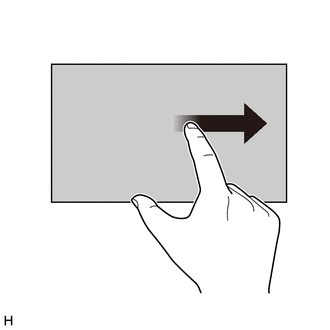
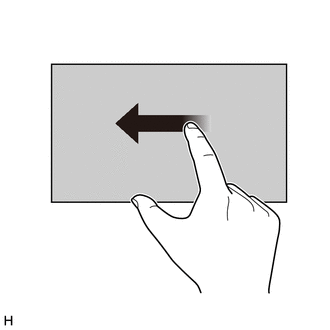
HINT:
(3) Diagnostic mode will start and the "Service Menu" screen will be displayed. FAILURE DIAGNOSIS (a) The "Failure Diagnosis" screen will be displayed by selecting "Failure Diagnosis" on the "Service Menu" screen. 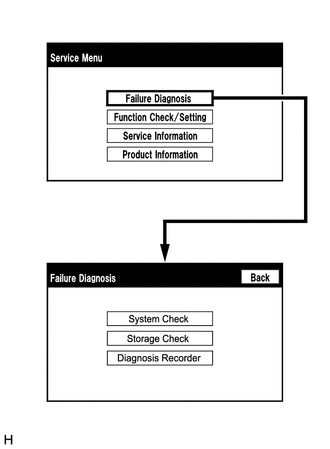 SYSTEM CHECK (a) The "System Check Mode" screen will be displayed by selecting "System Check" on the "Failure Diagnosis" screen. 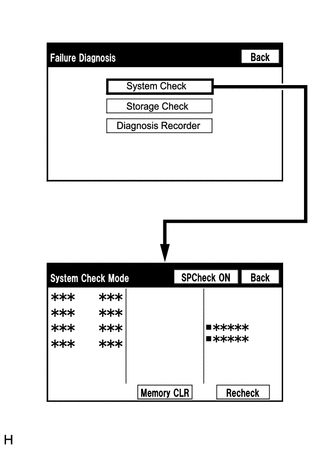 CHECK DTC (CHECK USING SYSTEM CHECK MODE SCREEN) HINT: When "NCON" is displayed for all devices connected via AVC-LAN communication, or when all device names are not displayed, check if there is a short in an AVC-LAN line or device connected to the AVC-LAN. Repair or replace parts as necessary. (for 14 Speakers) Click here
(a) System check mode screen description 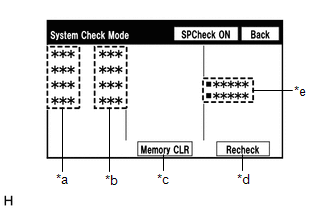 Screen Description Screen Description
(b) Unit check mode screen description Screen Description
HINT:
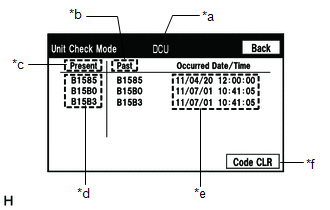 (c) Read the system check result. 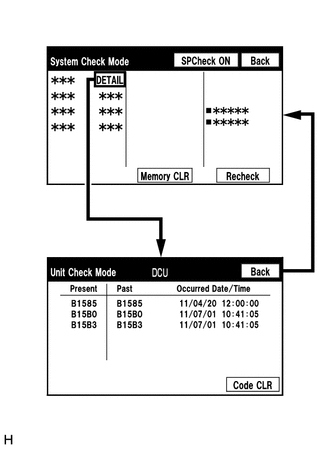 (1) If the check result is "DETAIL", select the displayed check result to view the results on the "Unit Check Mode" screen and record them. NOTICE: A maximum of 6 DTCs can be displayed for history and present DTCs on the "Unit Check Mode" screen. Therefore, when 6 DTCs are displayed, troubleshoot those DTCs first and then check the "Unit Check Mode" screen again to see if any other DTCs are displayed. HINT:
(2) Check the details of the DTC(s). Click here
NOTICE: The audio and visual system outputs DTCs for the following system. When DTCs other than those in Diagnostic Trouble Code Chart for the audio and visual system are output, refer to Diagnostic Trouble Code Chart for the relevant system.
DTC CLEAR/RECHECK (CLEAR USING SYSTEM CHECK MODE SCREEN) (a) Clear the DTCs 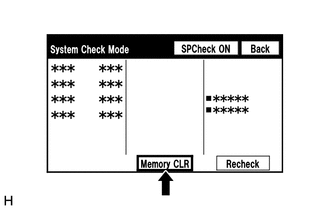 (1) Select "Memory CLR" for 3 seconds. (2) Check that the check results are cleared. HINT:
(b) Recheck 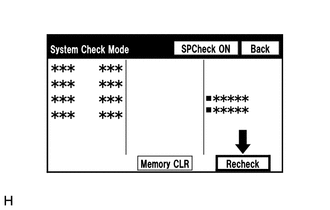 (1) Select "Recheck". (2) Check that all diagnostic codes are "OK" when the check results are displayed. If a result other than "OK" is displayed, perform troubleshooting again. 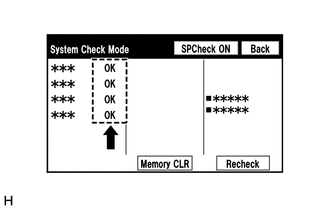 HINT: When the DTCs are cleared using the "Unit Check Mode" screen, select "Back" to return to the "System Check Mode" screen and perform this operation. FINISH DIAGNOSTIC MODE (a) Turn the engine switch off. | |||||||||||||||||||||||||||||||||||||||||||||||||||||||||||||||||||||||||||||
Toyota Avalon (XX50) 2019-2022 Service & Repair Manual > Pcv Valve: Installation
INSTALLATION CAUTION / NOTICE / HINT NOTICE: This procedure includes the installation of small-head bolts. Refer to Small-Head Bolts of Basic Repair Hint to identify the small-head bolts. Click here PROCEDURE 1. INSTALL PCV VALVE (VENTILATION VALVE SUB-ASSEMBLY) (a) Apply a light coat of engine oil ...